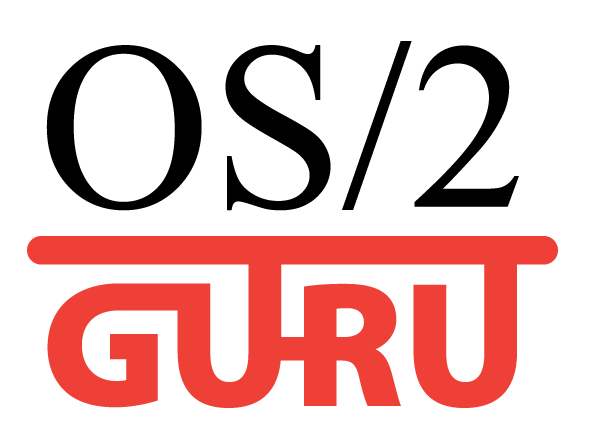OS/2 GURU библиотека
Статьи про OS/2 eComStation ArcaOS
ArcaOS, eComStation, IBM OS/2 Warp
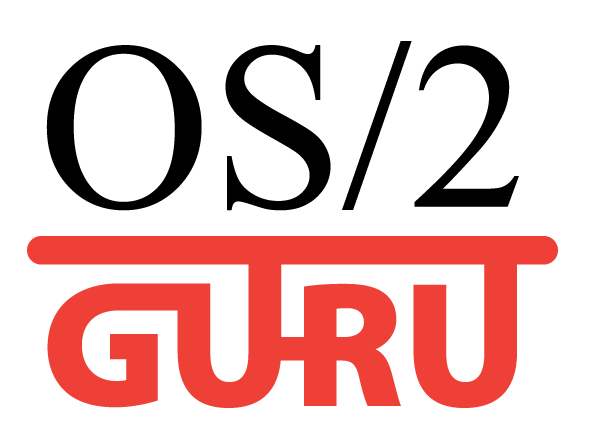
OS/2 GURU библиотекаСтатьи про OS/2 eComStation ArcaOS |
Операционные системы ArcaOS, eComStation, IBM OS/2 Warp |
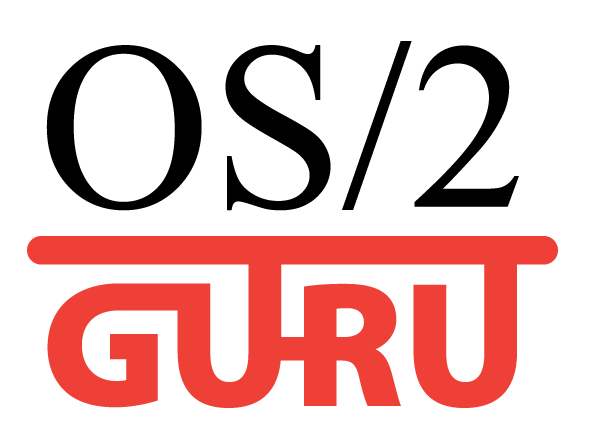
|

|
|

Reformat Утилита для форматирования USB флешек, USB винчестеров (для совместимости с OS/2) 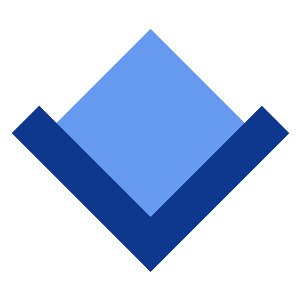
Купить OS/2:
Продлить подписку на ArcaOS 5.1
Компьютер OS/2, ArcaOS 5.1.1 уже установлена.
|
DATE: 2010-12-12 17:59:57 AUTHOR: eCo Software
edition: 2011/01/15
Section 1: ACPI works for your computer
Section 2: You can't boot to desktopUsually you can boot ACPI.PSD without parameters. And you have problems if boot in /SMP /PIC mode or /SMP /APIC mode.
Section 3: You can boot eComStation PC to desktop but have problems? Do you have troubles with
Section 4: Utilities and applications to manage ACPIYou can install ACPI Setup to configure ACPI APM.
Section 5: Contact support serviceIf you have troubles with ACPI configuration then contact the support service.
Комментарии:
|
|
|||||||||||||||||||||||||||||||||||
|
ArcaOS 5.1.1 что нового? - PNG иконкиТеперь PNG иконки на рабочем столе (вместо древних .ico 1994-го года) |

Panorama VESA видео драйвер для OS/2В 2007-ом году eCo Software выпустила драйвер Panorama VESA - OS/2 избежала гибели. |
// надо на ENG!!
Buy eSchemes |
|
Каждая конференция влияет на будущее OS/2. Люди готовили доклады несколько месяцев, потратили деньги на поездку в другой город или другую страну. Конференция даёт импульс сообществу на несколько месяцев вперёд. Результаты встречи обсуждаются в сообществе еще несколько недель. |
Warpstock Europe 2017
Интервью с Yuri Dario (Италия)
О чем еще говорили на конференции 2017 года? |